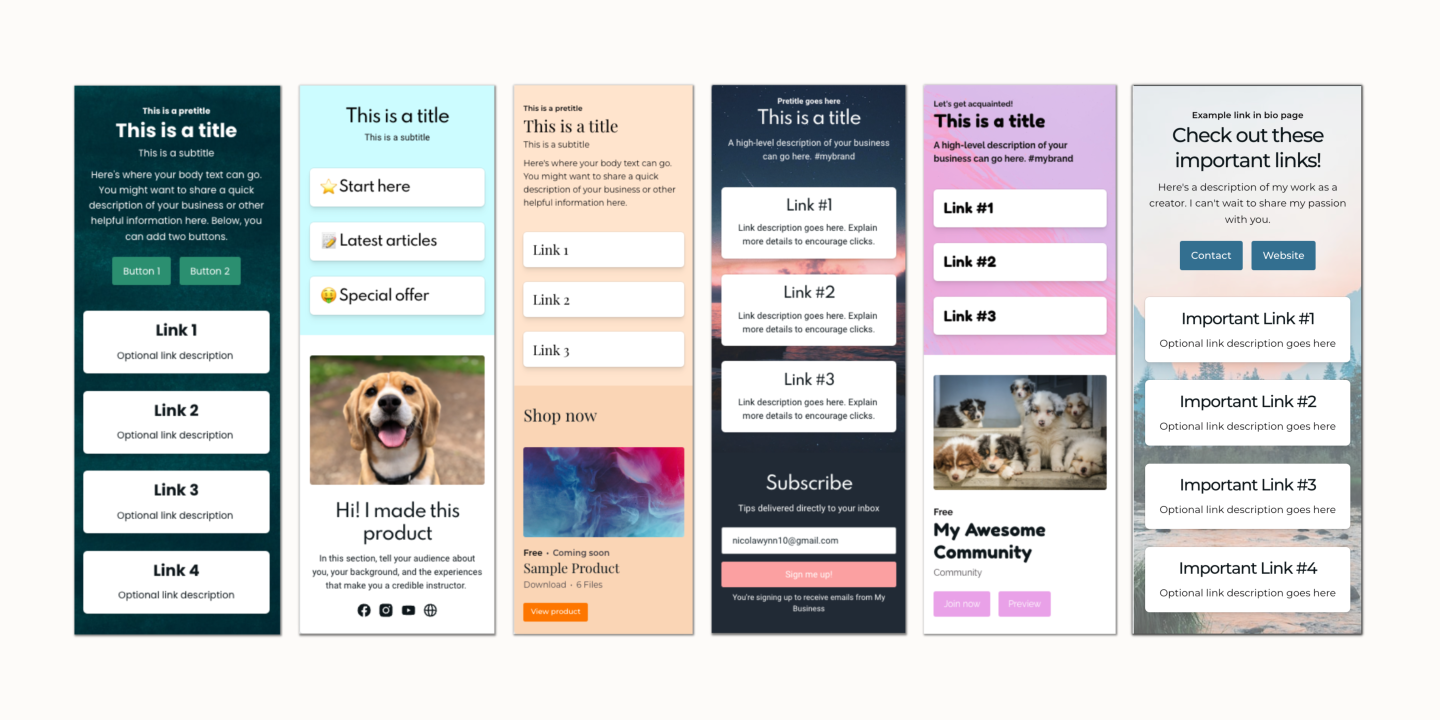How to create social media graphics (no Photoshop required)

You don't need to be a professional designer to create social media graphics. Here's how to create simple and affordable graphics for social media.
If you’re a small business owner selling digital products , you probably don’t have time to master graphic design or become a Photoshop pro.
But you still need graphics. Visual content is a key part of entrepreneur branding and marketing your digital products, especially on social media.
Think about it: What catches your eye more as you scroll through your feed, a plain text post or a well-designed graphic?
The good news is that there are cost-effective tools and simple techniques to help you make those awesome social media graphics without breaking the bank.
In this article, we’ll share five free design tools to add to your social media arsenal. But first, let’s go over some must-haves for successful social media graphics.
3 tips for creating stellar social media graphics for your digital products
To sell digital products using social media , you need imagery that will catch users’ attention and make them want to learn more about what you have to offer.
Here are just a few reasons why:
55% of millennials discover products on social media.
65% of people are visual learners.
94% of your audience’s first impression is design-related.
Users are three times more likely to engage with tweets featuring visual content.
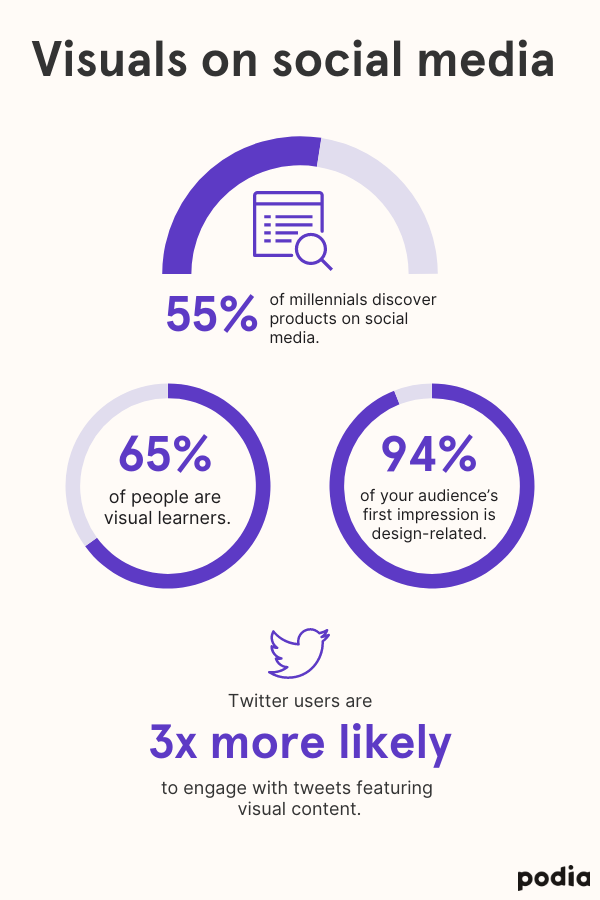
A picture can be worth a thousand words. But when you don’t have a physical product, you can’t just post product photos and call it a day. It can be tricky to come up with visuals to represent your digital products and get the value proposition across to your audience.
Here are three tips for promoting your digital products through social media graphics.
1. Keep your branding consistent
It takes five to seven impressions before someone remembers your brand, so it’s crucial that your branding is consistent across your social media profiles, website, and products. That includes your brand color palette, fonts, and iconography.
Mindset coach Becky Mollenkamp uses consistent brand colors and fonts to share quotes and advice on her Instagram page . This gives her feed a cohesive look that matches her website :
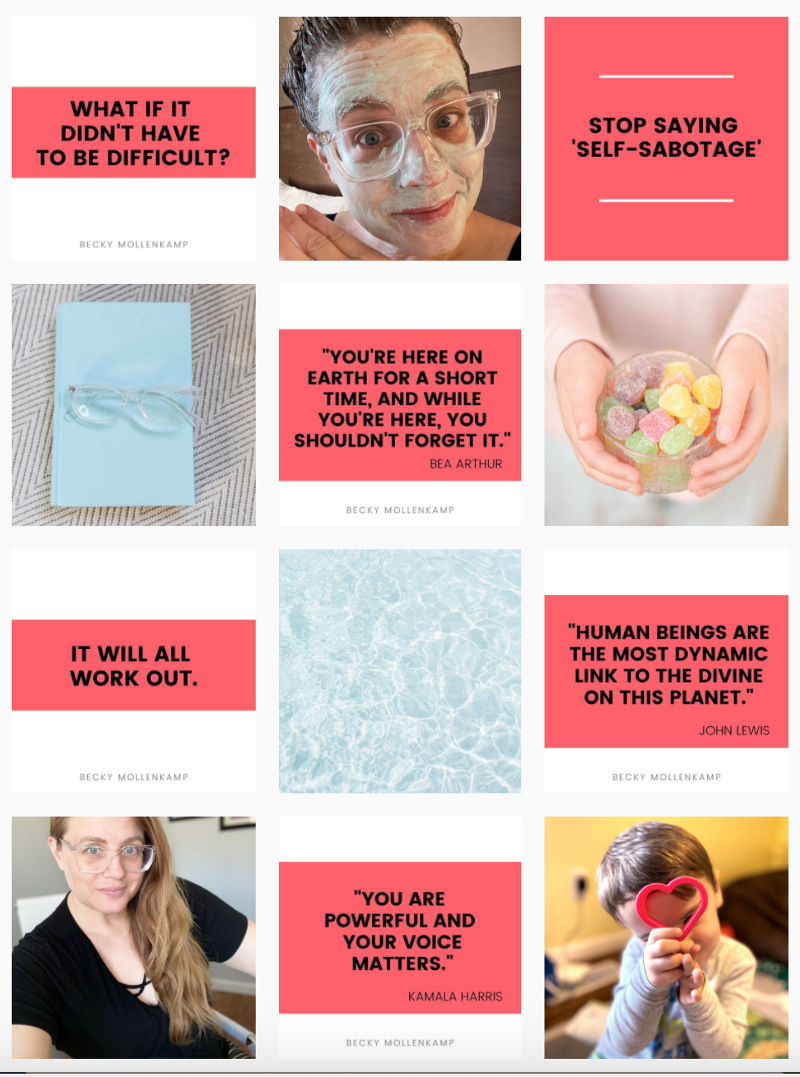
And that kind of consistency pays off: Presenting a brand consistently across all platforms can increase revenue by up to 23% .
Another way to keep your designs cohesive is by following one of the rules of using iconography : Use icons from the same icon family. Icons look great in infographics, especially when you only have a small space to get your information across.
You can find tons of free icon families from sites like Flaticon , like this business icon pack . (Just make sure that you keep an eye on the icons’ licensing guidelines and add artist attribution when required.)
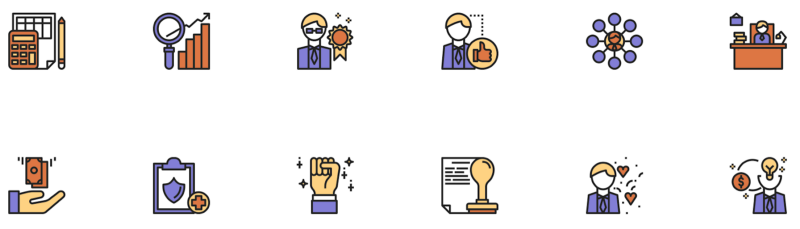
While consistency is key, you may need to adjust your posts depending on the platform. Keep reading to learn how.
2. Tailor your graphics to the platform
Different social media platforms have different file and image size guidelines, so one social media graphic does not fit all.
Don’t forget to resize images before posting them on different platforms. (Luckily, the tools we’ll cover later on offer sized-for-you templates for each platform.)
If you need to double-check a size, Sprout Social has an always-updated social media image size guide , also available as a Google Sheet .
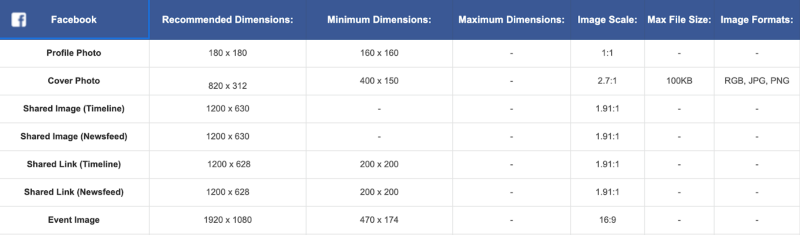
Also, keep in mind that organic vs. paid social media posts may have different image specs. To learn more about creating paid social media ads, check out our guide to Facebook ads, YouTube ads guide , and guide to Pinterest ads .
3. Represent your brand and product authentically
When someone new finds your brand on social media, your profile and posts are their first impression of you. And while you want that impression to be a good one, it also needs to be authentic.
After all, 86% of consumers have said that authenticity is important when deciding which brands they like and support. But 57% of participants said that fewer than half of brands create content that resonates as authentic.
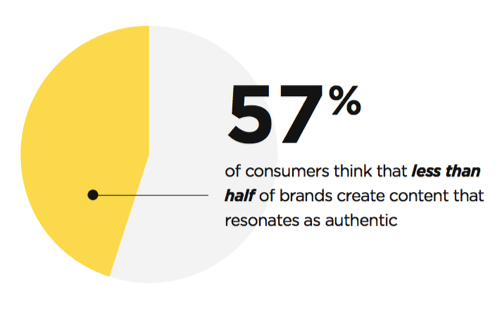
When it comes to social media graphics, authenticity means creating images that accurately represent your products and brand. For example, you could:
Show previews of your digital downloads, like an ebook cover or a screenshot of a printable.
Include a quote from a customer testimonial alongside a photo of that customer (with their permission, of course).
Turn clips from your course videos or webinars into GIFs.
Use your own images instead of stock photos, even if your photos aren’t professionally shot.
You don’t need to totally eliminate stock images from your marketing, just don’t rely on them too heavily. Too many stock photos can make your marketing materials feel generic.
Creator and marketing pro Vanessa Ryan incorporates stock photos in a subtle, on-brand way by using them in the backgrounds of her Pinterest graphics .
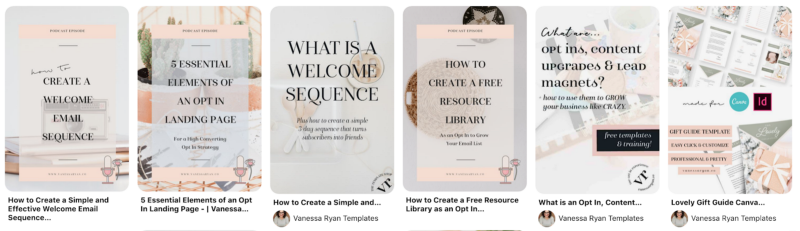
Vanessa’s Pinterest profile highlights her email marketing resources and Canva templates. And Pinterest is a highly visual platform, making it a natural fit for Vanessa to promote her digital products to 16k+ monthly viewers.
(Want to sell templates and guides like Vanessa? Podia makes it easy to upload and sell all of your digital downloads from one dashboard. Sign up for a free 14-day trial .)
All in all, your social media graphics should grab your target audience’s attention, showcase your brand, and make people want to learn more about your product. To put these best practices into action, you need the right tools — and we’ve got you covered.
5 free and easy design tools for social media graphics
1. Canva
The majority of marketers now use self-service tools to create visual content, and 36% use online graphic makers .
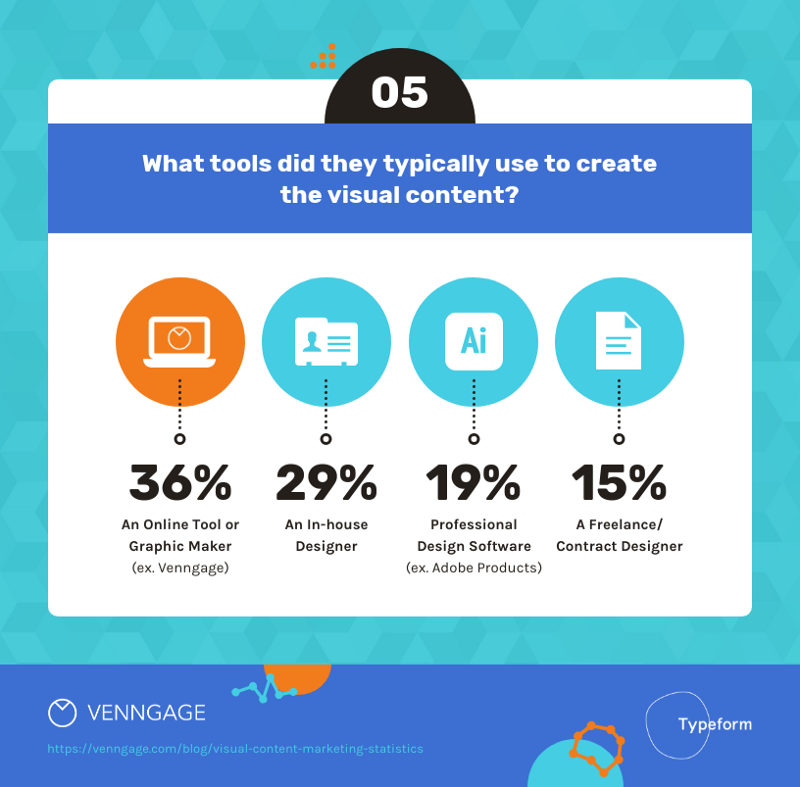
Canva is one of the most popular online graphic design tools. Canva makes it easy to design social media graphics and offers social media templates for nearly every channel.
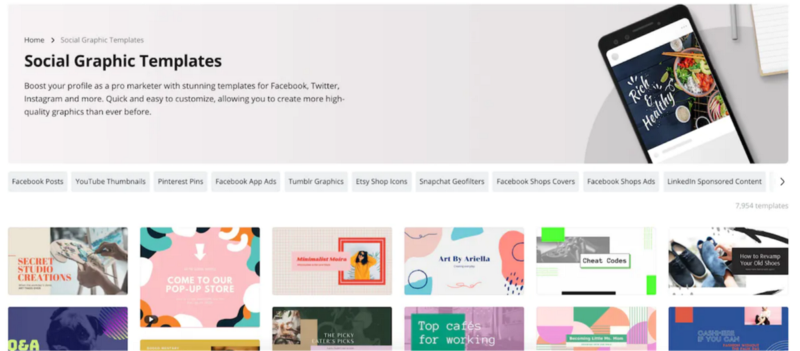
You can customize the templates with your own images, artwork, logos, and branding elements. Canva also offers thousands of free icons, stickers, and stock photos to add to your designs.
Canva’s free plan offers the most features of the free tools we’ll cover today, including:
25k free templates
Over 100 design types
The ability to invite team members to collaborate on design projects
5GB of cloud storage
If you upgrade to the Pro plan at $120/year, you can upload your brand assets, access millions of premium stock images, and even schedule social posts right from Canva.
For a step-by-step tutorial on designing with Canva, check out our video on how to create free graphics with Canva for your online course .
2. Venngage
Infographics make for some of the most attention-grabbing visual content, especially when it comes to showing data in an engaging way or explaining a complicated process. Plus, infographics are shared up to 300% more than any other kind of content.
Venngage makes it easy to create infographics for your social media posts, even if you’re brand new to data visualization and graphic design. They offer infographic templates for Facebook, Instagram, LinkedIn, Twitter, Pinterest, and even Snapchat.
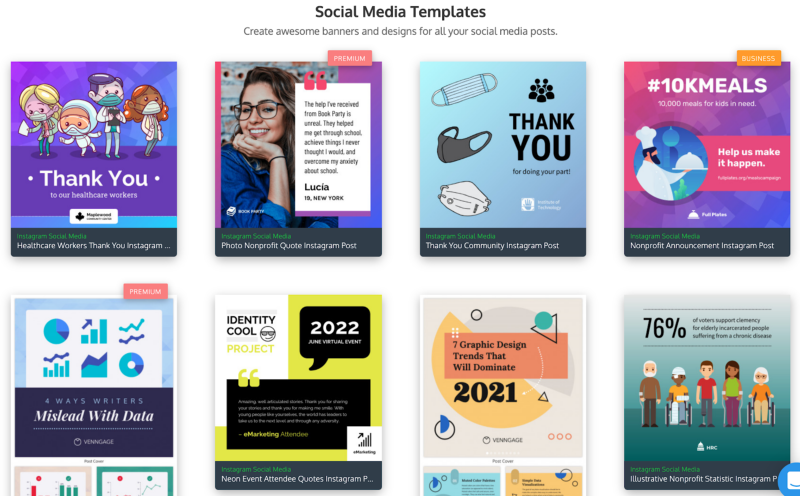
Venngage’s free plan includes five designs and a limited range of templates. If you try the tool out and love it, paid plans start at $19/month and offer unlimited designs, premium templates, and many more features.
3. Visme
Like Canva and Venngage, Visme is a self-service design tool. Visme offers a variety of templates for social media graphics, from Instagram posts to Facebook cover photos and everything in between.
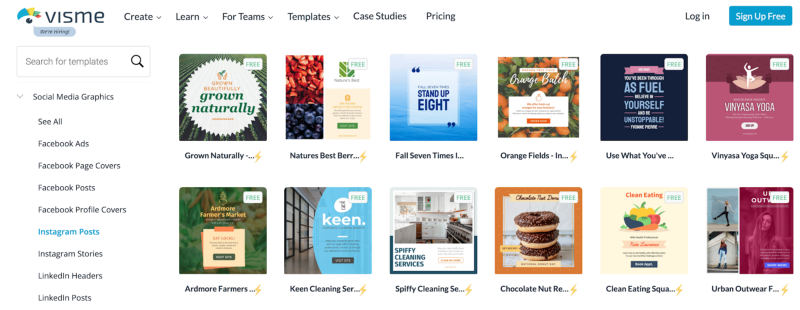
Visme’s free plan lets you store up to five projects at a time on your account. You only have access to limited templates, and your graphics will include a Visme logo.
The Standard plan is $15/month if paid annually, so if you try out the free version and love it, upgrading is a relatively affordable option.
4. Adobe Spark
Adobe Spark is a self-service graphic design tool from the makers of Photoshop and Illustrator. With Adobe Spark, you can create images for social media posts and profiles, branded presentations, and even short videos.
Adobe Spark offers tens of thousands of social media graphic templates, many of which are available to free users.
You can also search for different templates to fit your needs. For example, I found this one, designed to promote an online course via Instagram story, by searching “online course”.

Adobe Spark’s free Starter plan lets you pick from thousands of free images, icons, and templates, though your designs will include the Adobe Spark watermark.
If you upgrade to the paid version for $9.99/month, you can personalize your graphics with brand assets, create branded templates, and access Adobe’s full library of fonts and premium templates. You can also add multiple team members to collaborate with on projects.
5. GIF creators (EZGif or GIPHY)
If you use social media for your small business, GIFs can be a great way to show off your product, express emotion, and humanize your brand. Plus, tweets with a GIF gained 55% more engagement than those without.
And if your digital product includes video — like a webinar or online course — you can repurpose video content into animated GIFs to use in your social media posts.
For example, Salesforce shared a GIF from their Leading Through Change video series to promote it on Twitter :
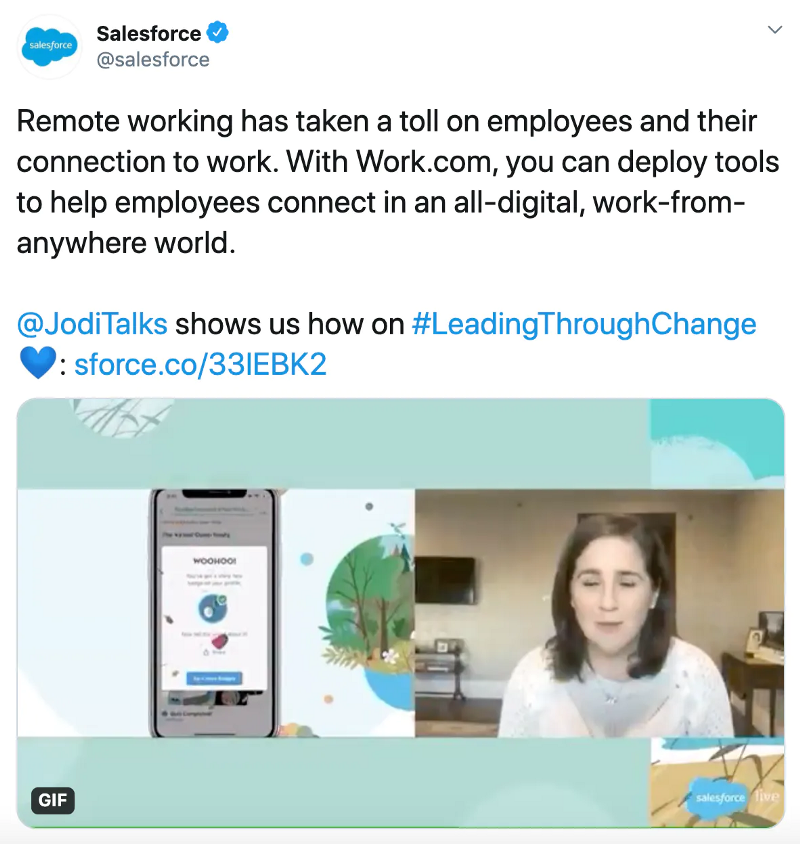
This GIF shows Salesforce’s audience of over 530k followers a preview of what to expect from the Leading Through Change series and is far more engaging than a typical screenshot or plain text.
Simple tools like EZGif and GIPHY make it easy to turn your video clips into GIFs for free.
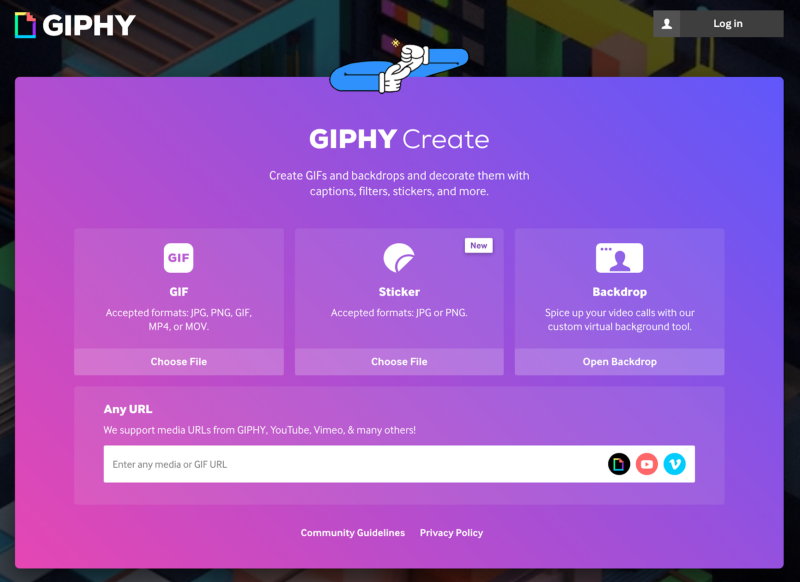
You can upload your video, select a clip, and create a looping GIF to share on social media. For a step-by-step tutorial, check out our video on how to create a GIF on mobile or desktop .
Keep in mind that different social media platforms treat GIFs differently:
Instagram doesn’t support GIFs, but with their built-in looping video feature, you can upload an MP4 video between 4 and 60 seconds long that will replay automatically in your Instagram posts.
For LinkedIn and Facebook posts, you can upload a GIF as a photo.
You can only add one GIF to a tweet, and animated GIFs can be up to 5MB on mobile and up to 15MB on web.
For more info on sharing GIFs to social media, check out these help articles from GIPHY .
One more thing: These online business tools aren’t just for social media graphics.
You can use them to design graphics for your website and create beautiful ebooks, case studies, checklists, and pretty much any other kind of digital download imaginable.
And if you need to create a webinar presentation , the templates available through Canva and Venngage can help you create a beautifully branded presentation or slides for your online course.
So while graphic design is a task you can outsource , if you don’t have the budget to hire graphic designers, don’t worry — free tools and templates can get you a long way. (And you can make it even easier with these social media management tools .)
Newsletter
Join our newsletter
Join thousands of creators receiving our weekly articles about launching, growing, and thriving as a creative entrepreneur.
Promote your digital products with social media graphics
If you use social media to market your digital products, you need graphics that catch your audience’s attention and make them want to learn more about your products.
To recap, here’s how you can create those graphics:
Keep your branding consistent across graphics and platforms. The more cohesive your graphics, the more likely people are to recognize your brand.
Make sure that you size your graphics properly for the platform you post on.
Be true to your brand and product. Customers want authenticity, so create graphics that reflect what your product is all about.
Free tools and templates like Canva, Venngage, Visme, Adobe Spark, and GIPHY make it quick and easy to design social media graphics.
At the end of the day, you don’t have to be (or pay for) a designer to create great graphics.
But who knows? Maybe you’ll discover a passion and hidden talent for graphic design along the way.
(And if not, don’t worry. That’s what Canva and Venngage are for.)