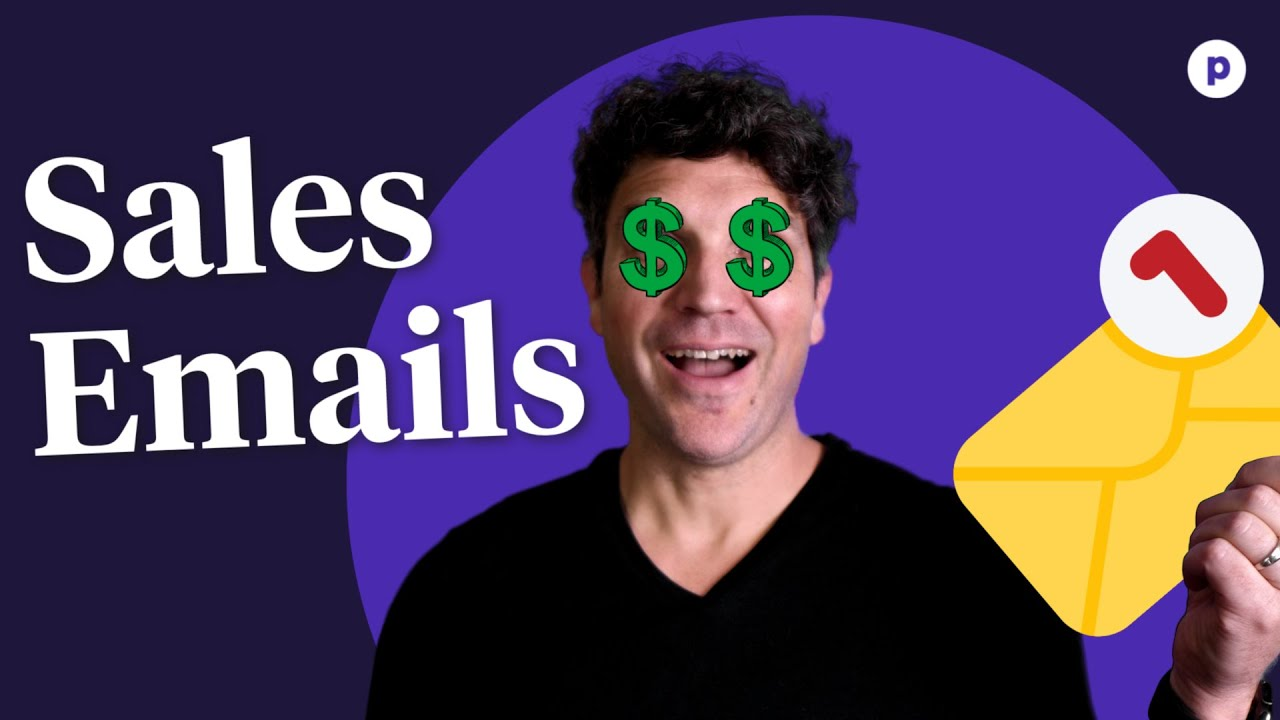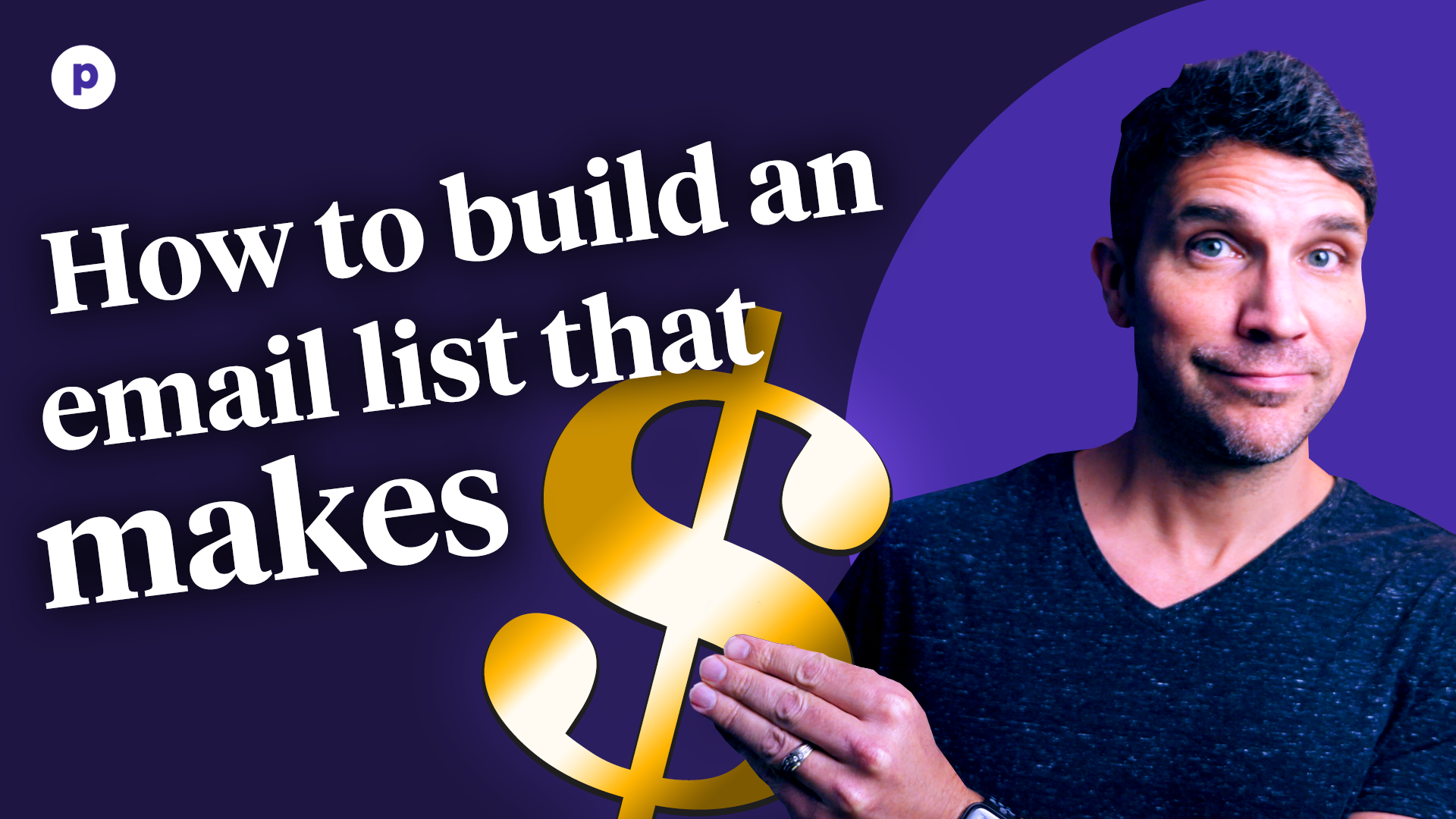Podia email marketing overview
Transcript
Hello creators! I’m Ben Toalson from Podia, and today, I wanted to take a few moments to walk you through our email marketing feature. Podia’s email marketing tool is available for all users. It’s a powerful and easy-to-use tool that lets you send broadcast emails, build automated email funnels, and get rich email analytics down to the exact ROI of every email you send.
Let me show you how it works.
From the Podia dashboard, click “Email”. This will bring you to the “Email” tab where you can see an overview of your email analytics and the latest stats on your email broadcasts and campaigns. Clicking on the title of one of your emails will allow you to see more detailed analytics for that email, including recipient activity, sales, and clicks. You can even filter to see which subscribers took specific actions.
Back on the main “Email” tab, clicking on the three dots to the right of an email will allow you to preview, duplicate, or delete that email.
Now let’s create a broadcast.
A broadcast is a single email that you can either send or schedule to a segment or all of your audience. Click the purple “Create” button and select “New broadcast”.
Under “Setup,” give your email a subject, then select who you’d like to send it to.
In the “Content” section, you can type up your message, link text, and attach files. The text editor gives you plenty of formatting options and if you want to learn more about how they work, click the link below the text area that says “Learn more about formatting”.
If you don’t finish your email and want to save your progress, click “Finish later”.
When you’re done, you can click the “Preview” button above the text area to preview your email, or you can click the “Send test” button to send a test email.
When it’s all ready to go, click “Send later” to schedule a future time for the email to send, or click “Review & send” to preview your email and send it right away.
Now let’s create a campaign.
A campaign is a series of one or more emails sent automatically based on some condition. Click the purple “Create” button and select “New Campaign”.
Under “Setup,” give your campaign a name, choose an entrance condition or something that will activate the automation, and if applicable, choose an exit condition or something that will stop the automation.
In the “Campaign” section, you can choose the number of days after activation to send your message, give your message a subject, and compose your message. To ensure your message will be sent in your automation, make sure to click the toggle that says “Email is active and will be sent with campaign”.
Add another email to your automation by clicking the plus icon next to “New email”. Repeat this process until you’ve added all of your emails.
If you want to wait to activate the automation, click “Finish later”. If it’s ready to go, click “Start campaign”.
And that’s a brief overview of email marketing from Podia. If you’re a Podia user and you haven’t started using this feature yet, take some time to check it out and see how this simple yet powerful tool can help you sell and market your products.
And if you’re not a Podia user, you can still check out this and many other amazing features by signing up for a free 14-day trial at podia.com/signup. If you have any questions, don’t hesitate to leave us a comment below.
LINKS/RESOURCES: Free 14-day trial - https://podia.com/signup